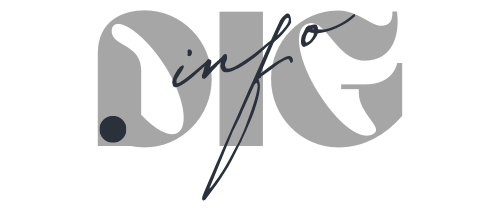If you’re wondering whether your computer’s main processor is slowing down your graphics card, you’re in the right place. As an expert who has experienced and solved this issue, I’m here to help you identify and fix it.
This guide will provide straightforward solutions to get your system running smoothly, ensuring you get the best performance out of your hardware. Let’s get started.
Key Takeaways
- Monitor system performance using tools like MSI Afterburner or CPU-Z to identify CPU or GPU bottlenecks.
- Address bottlenecks by upgrading hardware, optimizing settings, and managing system resources efficiently.
- Regularly update software, manage thermal performance, and consider overclocking for enhanced CPU and GPU harmony.
How to Know If a System is Bottlenecking?
The first step in identifying a bottleneck is to monitor your system’s performance. Tools like MSI Afterburner or CPU-Z provide real-time data on CPU and GPU usage.
In a balanced system, both the CPU and GPU should be working at similar levels. However, if you notice the CPU consistently reaching near 100% utilization while the GPU lingers at lower percentages, it’s a clear sign that your CPU is bottlenecking the system.
Conversely, if the GPU is maxed out but the CPU isn’t as heavily taxed, the GPU is the bottleneck. Another indicator of a bottleneck is inconsistent or poor performance in games or applications.
For instance, if you’re experiencing lower frame rates than expected at a given resolution and graphics setting, it could be due to the CPU or GPU not keeping up with the demands of the software. This is particularly evident when you change the resolution or graphics settings, and there’s little to no improvement in performance.
“Did you know that the concept of a “bottleneck” in computing is similar to its original meaning in the physical world, where the narrow neck of a bottle restricts the flow of liquid? This term vividly illustrates how one slower component in a computer system can restrict the overall flow of data, just like the neck of a bottle limits the flow of liquid.”
Temperature and noise can also hint at a bottleneck. If one component, either the CPU or GPU, is significantly hotter or louder than usual under load, it might be struggling to keep up with the other, causing a bottleneck.
To resolve a bottleneck, you may need to upgrade the lagging component. For a CPU bottleneck, consider a faster processor that can keep up with your GPU.
For a GPU bottleneck, a more powerful graphics card can ensure that your CPU’s capabilities are fully utilized.
How Can the CPU Affect the GPU?

When a CPU isn’t able to keep pace with the GPU, it leads to a bottleneck situation, impacting the overall performance of a computer, especially in gaming and graphic-intensive tasks. The CPU, being the brain of the computer, handles a variety of tasks including game logic, physics calculations, handling input from the user, and sending instructions to the GPU for rendering graphics.
If the CPU is too slow, it delays these tasks, resulting in the GPU waiting for new frames to render, which can lead to a noticeable drop in frame rates and a less smooth gaming experience. In such cases, the GPU, despite its power, remains underutilized. It’s ready to render more frames, but it has to wait for the CPU to catch up.
The disparity is most evident in CPU-intensive games or programs, where the graphics card doesn’t get enough data from the CPU to render at its full potential. Moreover, CPU bottlenecks can manifest in other ways.
For example, when gaming at lower resolutions like 1080p, the GPU can render frames very quickly, but if the CPU can’t keep up with the game’s other demands, you won’t see the high frame rates you’d expect given the GPU’s capabilities. On the other hand, at higher resolutions like 4K, the GPU becomes the primary workhorse, which can mitigate the CPU bottleneck to some extent.
It’s also important to note that not all games and applications are affected equally by a CPU bottleneck. Games with vast, open worlds or complex physics tend to be more CPU-intensive, whereas simpler games may not show as significant a bottleneck.
Therefore, understanding the nature of your applications and games can help in assessing the impact of a CPU bottleneck on your GPU’s performance.
How to Resolve the Problem?
If you observe that the CPU is consistently reaching high utilization levels while the GPU is not being fully utilized, it’s a clear indication of a bottleneck. Similarly, if changing game resolutions or graphics settings doesn’t significantly impact performance, this also suggests that the CPU is the limiting factor.
Once you’ve established that a CPU bottleneck is present, the next step is to explore solutions to resolve it.
Upgrade Your CPU
One of the most straightforward solutions to a CPU bottleneck is to upgrade your CPU. This is particularly relevant if your current CPU is several generations old or if it’s a lower-tier model.
Upgrading to a newer, faster CPU can significantly improve performance, especially in CPU-intensive tasks. When choosing a new CPU, consider one that not only matches but ideally exceeds the capabilities of your GPU, ensuring that it won’t become a bottleneck in the future.
Optimize In-Game Settings
Often, adjusting in-game settings can alleviate the stress on your CPU. Lowering settings that are particularly CPU-intensive, such as draw distance, shadow quality, and particle effects, can reduce the load on the CPU.
This allows the GPU to render frames more efficiently, improving overall performance. Experiment with different settings to find a balance between visual quality and performance.
Close Background Applications
Running multiple applications in the background can consume CPU resources, exacerbating the bottleneck. Close unnecessary applications and background processes to free up CPU resources for your primary tasks.
This is especially important for applications that are known to be CPU-intensive.
Overclock Your CPU

If upgrading isn’t an option, overclocking your existing CPU can be a viable alternative. Overclocking involves pushing your CPU beyond its factory-set speeds, offering a performance boost.
However, it’s crucial to proceed with caution, as overclocking can lead to increased heat output and potential stability issues. Ensure you have adequate cooling and do some research on your specific CPU model before attempting to overclock.
Increase System RAM
Sometimes, a lack of sufficient RAM can indirectly contribute to a CPU bottleneck. If your system is running out of RAM, it starts using the hard drive for memory, which is significantly slower.
Upgrading your RAM can alleviate this issue, allowing your CPU to process data more efficiently and reducing the likelihood of a bottleneck.
Install Faster Storage
Upgrading to a faster storage solution, like an SSD (Solid State Drive), can improve system responsiveness and reduce loading times. While this won’t directly solve a CPU bottleneck, it can enhance overall system performance, making it feel more responsive and quick.
Adjust Power Settings
Adjust your computer’s power settings for maximum performance. Some power-saving modes limit CPU performance to save energy, which can lead to a bottleneck.
Switching to a high-performance power plan can ensure that your CPU operates at its full potential.
Update Your BIOS and Drivers
Ensuring that your BIOS and all drivers, especially the chipset and CPU drivers, are up-to-date is essential. Manufacturers often release updates that can improve hardware compatibility and performance, potentially reducing bottlenecks.
Manage Thermal Performance
Poor thermal performance can cause CPUs to throttle, reducing their speed to avoid overheating. Ensure your cooling solution is adequate and consider upgrading it if necessary.
Regularly clean your computer’s internals to ensure proper airflow.
Consider Game and Software Updates
Sometimes, the issue may lie with the game or software itself. Ensure that you’re running the latest version, as updates can include optimizations that improve performance on various hardware configurations.
FAQs
Is 76c ok for GPU?
76°C is a normal temperature for a GPU under load, and it will not damage your graphics card. However, if you want to lower the temperature and reduce the fan noise, you can try improving the airflow in your case, adjusting the fan curve, or undervolting your GPU.
Can RAM bottleneck your CPU?
RAM can bottleneck your CPU if it is too slow, too small, or has high latency. This can cause your CPU to wait for data from the RAM, reducing its performance. To avoid RAM bottleneck, you should use enough RAM for your applications, choose a compatible speed and latency for your CPU, and enable dual-channel mode if possible.
Does the 3060 TI run hot?
The 3060 Ti does not run hot compared to other GPUs, but it can reach high temperatures depending on your cooling system, ambient temperature, and workload. The temperature limit for the 3060 Ti is around 85-90°C, but you should aim for lower temperatures to avoid throttling and extend the lifespan of your GPU.
Should I overclock my CPU?
Overclocking your CPU can increase its performance, especially in CPU-intensive applications like gaming, video editing, and rendering. However, overclocking also has some risks, such as voiding your warranty, reducing your CPU’s reliability, and requiring more power and cooling. You should only overclock your CPU if you have the necessary knowledge, equipment, and patience.
The Bottom Line
By utilizing diagnostic tools and implementing targeted solutions, you can significantly improve the harmony between your system’s core components. The key is to identify the bottleneck and address it effectively, whether through hardware upgrades or setting optimizations.
Obtaining technical skills is the only way to deal with all kinds of issues you could face on your PC. For example, Error Code 0x0003 on your Nvidia may seem frustrating, but there are some simple ways to resolve it.